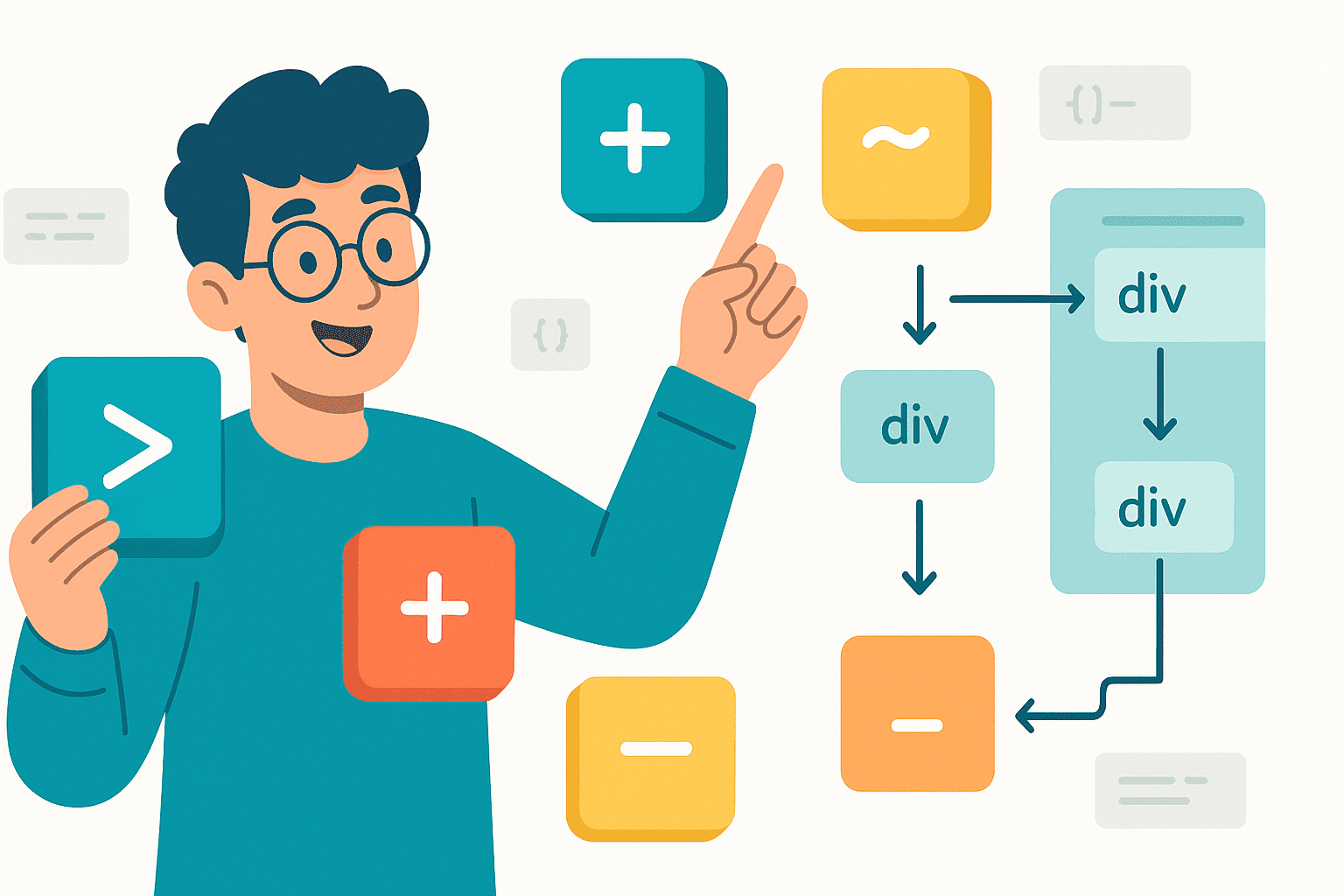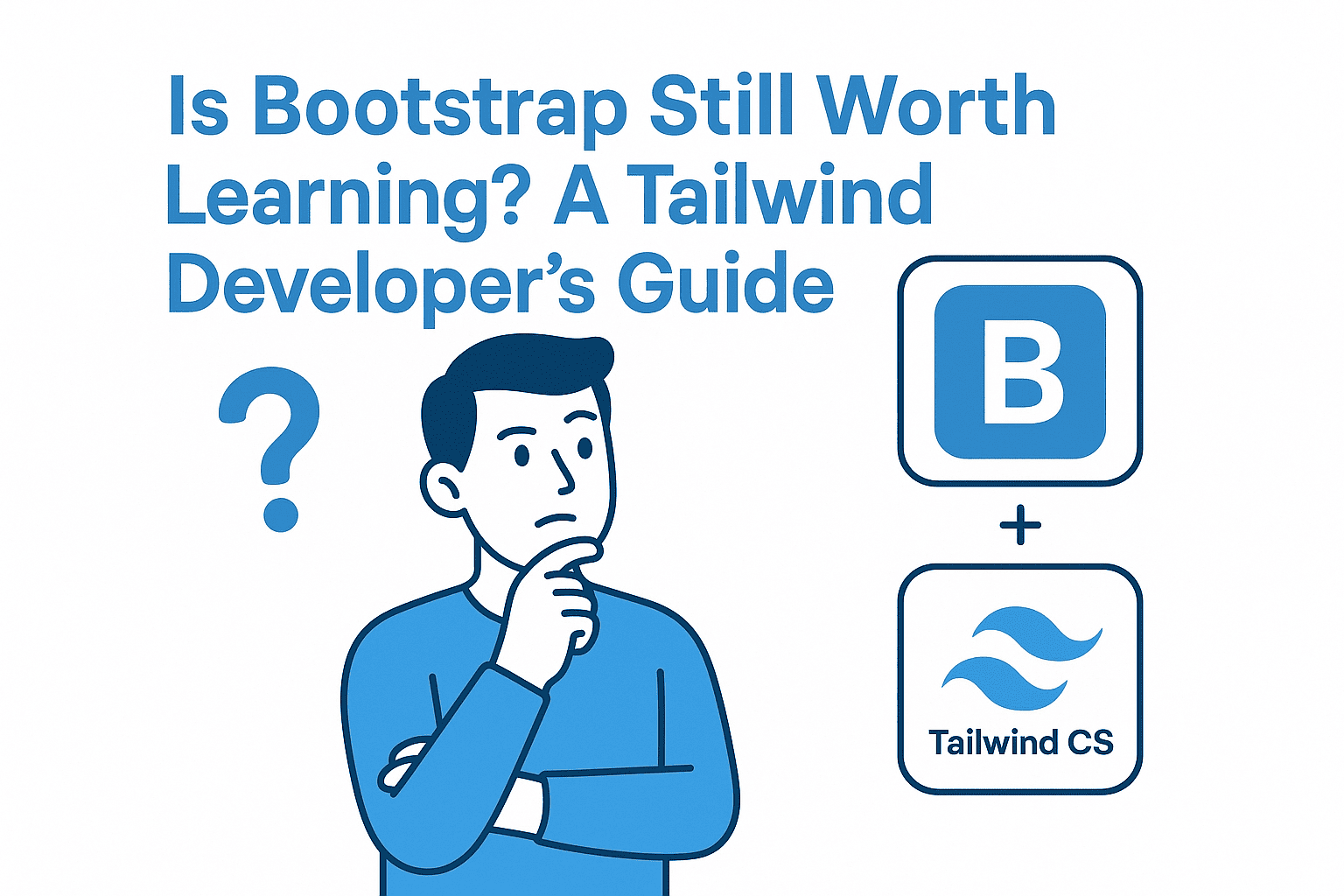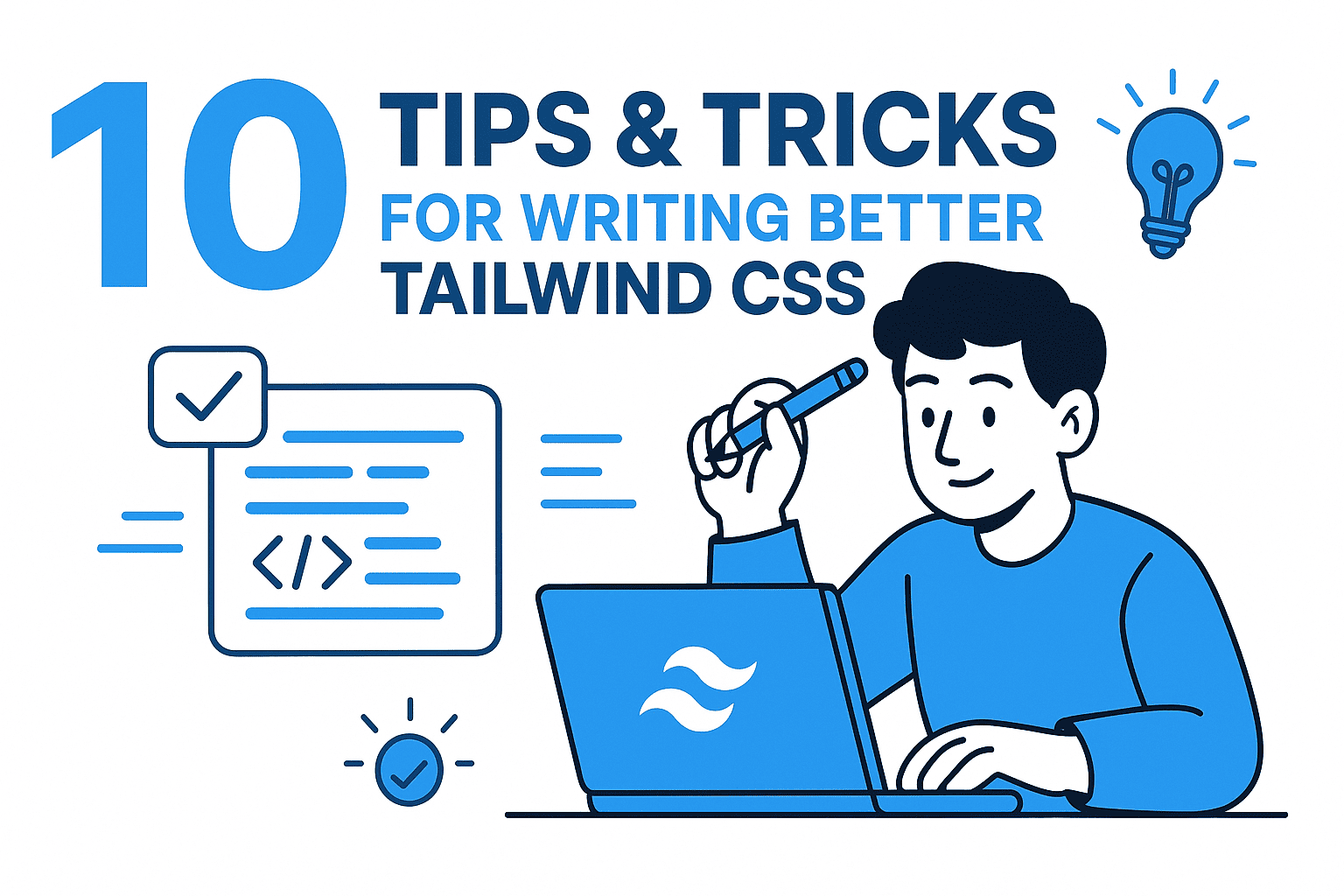Introduction to CSS Combinators
CSS combinators are powerful selectors that define relationships between elements in your HTML document. While basic element, class, and ID selectors are essential, understanding combinators elevates your CSS skills and enables you to write more efficient, maintainable stylesheets. This comprehensive guide explores descendant selectors, child combinators, sibling combinators, and attribute selectors with practical examples in both vanilla CSS and Tailwind CSS.
Understanding Descendant vs. Child Selectors
Descendant Selector (Space)
The descendant selector targets all matching elements nested anywhere inside a parent element, regardless of depth. This is one of the most commonly used CSS selectors.
HTML Structure:
<section class="children">
<p>Direct child paragraph 1</p>
<p>Direct child paragraph 2</p>
<div>
<p>Nested paragraph inside a div</p>
</div>
</section>
CSS Example:
/* Targets ALL paragraphs inside .children, regardless of nesting depth */
.children p {
color: red;
}
This selector will style all three paragraphs red, including the one nested inside the div element.
Tailwind CSS Approach:
<section class="[&_p]:text-red-600">
<p>Direct child paragraph 1</p>
<p>Direct child paragraph 2</p>
<div>
<p>Nested paragraph inside a div</p>
</div>
</section>
Child Combinator (>)
The child combinator selects only direct children of a parent element, excluding deeper descendants.
CSS Example:
/* Targets ONLY direct child paragraphs of .children */
.children > p {
color: blue;
font-weight: bold;
}
With this selector, only the first two paragraphs are styled blue, while the nested paragraph inside the div remains unstyled.
Tailwind CSS Approach:
<section class="[&>p]:text-blue-600 [&>p]:font-bold">
<p>Direct child paragraph 1</p>
<p>Direct child paragraph 2</p>
<div>
<p>Nested paragraph (not styled)</p>
</div>
</section>
Practical Use Case:
/* Apply margin only to direct children, useful for consistent spacing */
.container > * {
margin-bottom: 1rem;
}
.container > *:last-child {
margin-bottom: 0;
}
Tailwind CSS Version:
<div class="[&>*]:mb-4 [&>*:last-child]:mb-0">
<div>First child</div>
<div>Second child</div>
<div>Last child (no bottom margin)</div>
</div>
The Adjacent Sibling Combinator (+)
The adjacent sibling combinator (plus sign) selects an element that immediately follows another specific element, and both share the same parent.
HTML Structure:
<div class="container">
<div class="box">Box 1</div>
<div class="box">Box 2 (selected)</div>
<p>Different element</p>
<div class="box">Box 3 (not selected)</div>
</div>
CSS Example:
/* Selects .box that immediately follows another .box */
.box + .box {
background-color: white;
border-top: 2px solid #ccc;
margin-top: 1rem;
}
In this example, only Box 2 gets styled because it directly follows Box 1. Box 3 doesn't match because a paragraph element breaks the pattern.
Tailwind CSS Approach:
<div class="container">
<div class="box bg-gray-200 p-4">Box 1</div>
<div
class="box bg-gray-200 p-4 [.box+&]:bg-white [.box+&]:border-t-2 [.box+&]:mt-4"
>
Box 2
</div>
<p>Different element</p>
<div class="box bg-gray-200 p-4">Box 3</div>
</div>
Practical Use Case - Stacked Spacing:
/* Add top margin only when an element follows another of the same type */
h2 + h2 {
margin-top: 0.5rem;
}
p + p {
margin-top: 1rem;
}
/* Style form fields that follow each other */
.form-field + .form-field {
margin-top: 1.5rem;
}
Tailwind CSS Version:
<article class="[&_h2+h2]:mt-2 [&_p+p]:mt-4">
<h2>First Heading</h2>
<h2>Second Heading (has top margin)</h2>
<p>First paragraph</p>
<p>Second paragraph (has top margin)</p>
</article>
Important Note: The adjacent sibling combinator only works with siblings—elements that share the same parent. Nested elements are not siblings (think of them as cousins) and won't be selected.
The General Sibling Combinator (~)
The general sibling combinator (tilde) selects all siblings that follow a specific element, regardless of whether they're immediately adjacent.
HTML Structure:
<div class="container">
<div class="box box-a">Box A</div>
<div class="box">Box 1</div>
<p>Different element</p>
<div class="box">Box 2</div>
<div class="box">Box 3</div>
</div>
CSS Example:
/* Selects all .box elements that come after .box-a */
.box-a ~ .box {
background-color: white;
opacity: 0.8;
}
This selector styles Box 1, Box 2, and Box 3—all boxes that appear after Box A, even though a paragraph element sits between them.
Comparison with Adjacent Sibling:
/* Adjacent: only immediate next sibling */
.box-a + .box {
background-color: lightblue; /* Only Box 1 */
}
/* General: all following siblings */
.box-a ~ .box {
background-color: lightgreen; /* Box 1, 2, and 3 */
}
Tailwind CSS Approach:
<div class="container">
<div class="box box-a bg-gray-800 text-white p-4">Box A</div>
<div class="box bg-gray-200 p-4 [.box-a~&]:bg-white [.box-a~&]:opacity-80">
Box 1
</div>
<p>Different element</p>
<div class="box bg-gray-200 p-4 [.box-a~&]:bg-white [.box-a~&]:opacity-80">
Box 2
</div>
<div class="box bg-gray-200 p-4 [.box-a~&]:bg-white [.box-a~&]:opacity-80">
Box 3
</div>
</div>
Practical Use Case - Form State Styling:
/* Style all fields after a field with an error */
.field.error ~ .field {
border-color: #ffa500;
}
/* Disable styling for elements after a disabled input */
input:disabled ~ label {
opacity: 0.5;
cursor: not-allowed;
}
/* Style elements after a checked checkbox */
input[type="checkbox"]:checked ~ .content {
display: block;
}
Tailwind CSS Version:
<div class="flex flex-col gap-4">
<input type="checkbox" id="toggle" class="peer" />
<div class="content hidden peer-checked:block">
This content shows when checkbox is checked
</div>
</div>
Mastering Attribute Selectors
Attribute selectors enable you to target elements based on their attributes and attribute values, providing semantic and powerful styling options.
Basic Attribute Selection
HTML Structure:
<a href="https://example.com">Regular Link</a>
<a href="https://example.com" class="link-special">Link with Class</a>
<a href="https://example.com" target="_blank">External Link</a>
<a href="https://example.com" class="link-4" target="_blank"
>Classed External Link</a
>
CSS Examples:
/* Style all links */
a {
color: orangered;
text-decoration-style: dotted;
text-decoration-color: white;
text-decoration-thickness: 2px;
}
/* Select only links with a class attribute (any class) */
a[class] {
font-weight: bold;
text-transform: uppercase;
}
/* Select links with a specific class value */
a[class="link-4"] {
color: purple;
}
/* Select all elements with any class (not just links) */
[class] {
padding: 0.25rem;
}
Tailwind CSS Approach:
<a
href="https://example.com"
class="text-orange-600 underline decoration-dotted decoration-white decoration-2"
>
Regular Link
</a>
<a
href="https://example.com"
class="text-orange-600 underline decoration-dotted decoration-white decoration-2 font-bold uppercase"
>
Link with Class
</a>
Practical Pattern: Styling External Links
One of the most practical uses of attribute selectors is indicating external links that open in new tabs.
CSS Example:
/* Target links that open in new tabs */
a[target="_blank"] {
color: #0066cc;
position: relative;
padding-right: 1rem;
}
/* Add visual indicator using pseudo-element */
a[target="_blank"]::after {
content: url('data:image/svg+xml,<svg xmlns="http://www.w3.org/2000/svg" width="12" height="12" viewBox="0 0 24 24"fill="none" stroke="currentColor" \
stroke-width="2"><path d="M18 13v6a2 2 0 0 1-2 2H5a2 2 0 0 1-2-2V8a2 2 0 0 1 2-2h6M15 3h6v6M10 14L21 3"/></svg>');
display: inline-block;
margin-left: 0.25rem;
vertical-align: middle;
text-decoration: none;
}
Alternative CSS with Unicode Icon:
a[target="_blank"]::after {
content: " ↗";
font-size: 0.875em;
text-decoration: none;
}
Tailwind CSS Approach:
<a
href="https://external.com"
target="_blank"
class="text-blue-600 pr-4 after:content-['↗'] after:ml-1 after:text-sm after:no-underline"
>
External Link
</a>
Advanced Attribute Selector Patterns
Data Attributes:
/* Style elements based on data attributes set by JavaScript */
[data-sale="true"] {
background-color: #ff6b6b;
color: white;
font-weight: bold;
padding: 0.5rem 1rem;
border-radius: 0.25rem;
}
[data-status="active"] {
border-left: 4px solid #51cf66;
background-color: #f0fdf4;
}
[data-status="inactive"] {
border-left: 4px solid #94a3b8;
background-color: #f8fafc;
opacity: 0.7;
}
[data-priority="high"] {
box-shadow: 0 0 0 3px rgba(255, 0, 0, 0.3);
border: 2px solid #dc2626;
}
[data-priority="low"] {
opacity: 0.6;
}
Tailwind CSS with Data Attributes:
<!-- Using arbitrary variants for data attributes -->
<div
data-status="active"
class="p-4 data-[status=active]:border-l-4 data-[status=active]:border-green-500 data-[status=active]:bg-green-50"
>
Active Item
</div>
<button
data-sale="true"
class="px-4 py-2 data-[sale=true]:bg-red-500 data-[sale=true]:text-white data-[sale=true]:font-bold \
data-[sale=true]:rounded"
>
Sale Item - 50% Off!
</button>
<div
data-priority="high"
class="p-4 data-[priority=high]:shadow-[0_0_0_3px_rgba(255,0,0,0.3)] data-[priority=high]:border-2 \
data-[priority=high]:border-red-600"
>
High Priority Task
</div>
Accessibility-Driven Styling:
/* Style the current page in navigation using ARIA */
nav a[aria-current="page"] {
color: #1a1a1a;
font-weight: bold;
border-bottom: 3px solid #0066cc;
pointer-events: none;
}
/* Style expanded accordion items */
.accordion-header[aria-expanded="true"] {
background-color: #f0f0f0;
font-weight: 600;
}
.accordion-header[aria-expanded="true"]::after {
content: "−";
float: right;
}
.accordion-header[aria-expanded="false"]::after {
content: "+";
float: right;
}
/* Style required form fields */
input[aria-required="true"],
textarea[aria-required="true"] {
border-left: 3px solid #ff6b6b;
}
/* Style invalid fields */
input[aria-invalid="true"] {
border-color: #dc3545;
background-color: #fff5f5;
}
/* Style disabled elements */
button[aria-disabled="true"] {
opacity: 0.5;
cursor: not-allowed;
pointer-events: none;
}
Tailwind CSS with ARIA Attributes:
<!-- Navigation with active page -->
<nav class="flex gap-4">
<a
href="/home"
aria-current="page"
class="aria-[current=page]:font-bold aria-[current=page]:border-b-3 aria-[current=page]:border-blue-600 \
aria-[current=page]:pointer-events-none"
>
Home
</a>
<a href="/about" class="text-gray-600 hover:text-gray-900"> About </a>
</nav>
<!-- Accordion header -->
<button
aria-expanded="true"
class="w-full p-4 text-left aria-[expanded=true]:bg-gray-100 aria-[expanded=true]:font-semibold \
after:content-['+'] after:float-right aria-[expanded=true]:after:content-['−']"
>
Accordion Header
</button>
<!-- Required input field -->
<input
type="text"
aria-required="true"
aria-invalid="false"
class="w-full px-4 py-2 border rounded aria-[required=true]:border-l-4 aria-[required=true]:border-l-red-500 \
aria-[invalid=true]:border-red-500 aria-[invalid=true]:bg-red-50"
/>
Combining Selectors for Maximum Power
The real power of CSS comes from combining these selectors to create precise, maintainable styles.
Complex Example:
/* Style direct child paragraphs that follow a heading */
article > h2 + p {
font-size: 1.125rem;
font-weight: 500;
color: #333;
margin-top: 0.75rem;
}
/* Style all links with target="_blank" inside nav elements */
nav a[target="_blank"] {
text-decoration: none;
}
nav a[target="_blank"]::after {
content: " ⇗";
font-size: 0.8em;
}
/* Style form fields that are both required and invalid */
input[required][aria-invalid="true"] {
border-color: #dc3545;
background-color: #fff5f5;
box-shadow: 0 0 0 3px rgba(220, 53, 69, 0.1);
}
/* Style subsequent siblings of a checked radio button */
input[type="radio"]:checked ~ label {
font-weight: bold;
color: #0066cc;
}
input[type="radio"]:checked ~ .description {
display: block;
color: #666;
font-size: 0.875rem;
margin-top: 0.5rem;
}
Tailwind CSS Complex Patterns:
<!-- Direct child paragraph after h2 -->
<article
class="prose [&>h2+p]:text-lg [&>h2+p]:font-medium [&>h2+p]:text-gray-700 [&>h2+p]:mt-3"
>
<h2>Main Heading</h2>
<p>This lead paragraph gets special styling</p>
<p>Regular paragraph styling</p>
</article>
<!-- Required and invalid input -->
<input
type="email"
required
aria-invalid="true"
class="w-full px-4 py-2 border rounded [&[required][aria-invalid=true]]:border-red-500 \
[&[required][aria-invalid=true]]:bg-red-50 [&[required][aria-invalid=true]]:shadow-[0_0_0_3px_rgba(220,53,69,0.1)]"
/>
<!-- Checked radio with sibling label -->
<div class="flex flex-col gap-2">
<div class="flex items-center gap-2">
<input type="radio" id="option1" name="options" class="peer" />
<label
for="option1"
class="peer-checked:font-bold peer-checked:text-blue-600"
>
Option 1
</label>
</div>
<div class="description hidden peer-checked:block text-gray-600 text-sm ml-6">
Additional information about Option 1
</div>
</div>
Performance Considerations
When using CSS combinators and attribute selectors, keep these performance tips in mind:
- Right-to-left matching: Browsers read selectors from right to left, so
.parent .childis less efficient than.parent > .child - Avoid universal selectors in large documents:
* + *is powerful but can be slow on large documents - Be specific when possible:
div[data-status="active"]is faster than[data-status="active"] - Use classes for frequently styled patterns: Classes are more performant than complex selectors for repeated patterns
- Limit selector depth:
a > b > c > dis slower than.specific-class
Performance Comparison:
/* Slower - deep descendant selector */
.sidebar .navigation .menu .item .link {
color: blue;
}
/* Faster - use a specific class */
.nav-link {
color: blue;
}
/* Good balance - child combinator with reasonable depth */
.navigation > .menu > .link {
color: blue;
}
Best Practices and Common Use Cases
1. The Lobotomized Owl - Spacing Between Stacked Elements
/* Classic spacing pattern for vertical content */
.content > * + * {
margin-top: 1.5rem;
}
Tailwind CSS Version:
<div class="content [&>*+*]:mt-6">
<h1>Heading</h1>
<p>First paragraph</p>
<p>Second paragraph</p>
<img src="image.jpg" alt="Image" />
</div>
2. Form Field Styling with States
/* Floating label pattern */
.form-group {
position: relative;
}
.form-group input {
padding: 1rem;
border: 1px solid #ccc;
border-radius: 4px;
font-size: 1rem;
}
.form-group label {
position: absolute;
left: 1rem;
top: 1rem;
color: #666;
transition: all 0.3s ease;
pointer-events: none;
}
/* When input is focused or has value */
.form-group input:focus + label,
.form-group input:not(:placeholder-shown) + label {
top: -0.5rem;
left: 0.75rem;
font-size: 0.75rem;
color: #0066cc;
background-color: white;
padding: 0 0.25rem;
}
Tailwind CSS Version:
<div class="form-group relative">
<input
type="text"
placeholder=" "
class="peer w-full px-4 py-4 border border-gray-300 rounded focus:outline-none focus:border-blue-600"
/>
<label
class="absolute left-4 top-4 text-gray-600 transition-all duration-300 pointer-events-none \
peer-focus:-top-2 peer-focus:left-3 peer-focus:text-xs peer-focus:text-blue-600 peer-focus:bg-white \
peer-focus:px-1 peer-[:not(:placeholder-shown)]:-top-2 peer-[:not(:placeholder-shown)]:left-3 \
peer-[:not(:placeholder-shown)]:text-xs peer-[:not(:placeholder-shown)]:bg-white peer-[:not(:placeholder-shown)]:px-1"
>
Email Address
</label>
</div>
3. Conditional Component Styling with Data Attributes
/* Card component with different states */
.card {
padding: 1.5rem;
border: 1px solid #e5e5e5;
border-radius: 8px;
transition: all 0.3s ease;
}
.card[data-featured="true"] {
border: 2px solid gold;
box-shadow: 0 4px 12px rgba(255, 215, 0, 0.3);
background: linear-gradient(135deg, #fff9e6 0%, #ffffff 100%);
}
.card[data-loading="true"] {
opacity: 0.7;
pointer-events: none;
cursor: wait;
}
.card[data-loading="true"]::after {
content: "";
position: absolute;
top: 50%;
left: 50%;
width: 20px;
height: 20px;
margin: -10px 0 0 -10px;
border: 2px solid #ccc;
border-top-color: #333;
border-radius: 50%;
animation: spin 0.6s linear infinite;
}
@keyframes spin {
to {
transform: rotate(360deg);
}
}
Tailwind CSS Version:
<div
data-featured="true"
data-loading="false"
class="card p-6 border border-gray-200 rounded-lg transition-all duration-300 data-[featured=true]:border-2 \
data-[featured=true]:border-yellow-500 data-[featured=true]:shadow-[0_4px_12px_rgba(255,215,0,0.3)] \
data-[featured=true]:bg-gradient-to-br data-[featured=true]:from-yellow-50 data-[featured=true]:to-white \
data-[loading=true]:opacity-70 data-[loading=true]:pointer-events-none data-[loading=true]:cursor-wait"
>
Card Content
</div>
4. Navigation State Management with ARIA
/* Sidebar navigation with active states */
.nav-link {
display: flex;
align-items: center;
padding: 0.75rem 1rem;
color: #666;
text-decoration: none;
border-radius: 6px;
transition: all 0.2s ease;
}
.nav-link:hover {
background-color: #f5f5f5;
color: #333;
}
.nav-link[aria-current="page"] {
color: #000;
background-color: #e8f4fd;
font-weight: 600;
position: relative;
}
.nav-link[aria-current="page"]::before {
content: "";
position: absolute;
left: 0;
top: 0;
bottom: 0;
width: 4px;
background-color: #0066cc;
border-radius: 0 4px 4px 0;
}
Tailwind CSS Version:
<nav class="flex flex-col gap-1">
<a
href="/dashboard"
aria-current="page"
class="nav-link flex items-center px-4 py-3 text-gray-600 rounded-md transition-all duration-200 \
hover:bg-gray-100 hover:text-gray-900 aria-[current=page]:text-black aria-[current=page]:bg-blue-50 \
aria-[current=page]:font-semibold aria-[current=page]:border-l-4 aria-[current=page]:border-blue-600"
>
Dashboard
</a>
<a
href="/settings"
class="nav-link flex items-center px-4 py-3 text-gray-600 rounded-md transition-all duration-200 \
hover:bg-gray-100 hover:text-gray-900"
>
Settings
</a>
</nav>
5. Dynamic List Styling
/* Style list items differently based on position and siblings */
.list-item {
padding: 1rem;
border-bottom: 1px solid #e5e5e5;
}
/* First item */
.list-item:first-child {
border-top-left-radius: 8px;
border-top-right-radius: 8px;
}
/* Last item */
.list-item:last-child {
border-bottom: none;
border-bottom-left-radius: 8px;
border-bottom-right-radius: 8px;
}
/* Every other item */
.list-item:nth-child(even) {
background-color: #f9f9f9;
}
/* Item that follows another item */
.list-item + .list-item {
margin-top: 0;
}
Tailwind CSS Version:
<ul
class="[&_.list-item:first-child]:rounded-t-lg [&_.list-item:last-child]:rounded-b-lg \
[&_.list-item:last-child]:border-b-0 [&_.list-item:nth-child(even)]:bg-gray-50"
>
<li class="list-item p-4 border-b border-gray-200">Item 1</li>
<li class="list-item p-4 border-b border-gray-200">Item 2</li>
<li class="list-item p-4 border-b border-gray-200">Item 3</li>
<li class="list-item p-4 border-b border-gray-200">Item 4</li>
</ul>
Real-World Example: Building a Feature-Rich Form
Here's a complete form example combining all the techniques we've covered:
HTML:
<form class="registration-form">
<div class="form-field">
<input
type="text"
id="username"
name="username"
placeholder=" "
required
aria-required="true"
aria-invalid="false"
/>
<label for="username">Username</label>
</div>
<div class="form-field">
<input
type="email"
id="email"
name="email"
placeholder=" "
required
aria-required="true"
aria-invalid="false"
/>
<label for="email">Email Address</label>
</div>
<div class="form-options">
<input type="checkbox" id="newsletter" name="newsletter" />
<label for="newsletter">Subscribe to newsletter</label>
<p class="description">Get weekly updates about new features</p>
</div>
<button type="submit" data-loading="false">Create Account</button>
<p class="terms">
By signing up, you agree to our
<a href="/terms" target="_blank">Terms of Service</a>
</p>
</form>
CSS:
.registration-form {
max-width: 400px;
margin: 0 auto;
padding: 2rem;
}
/* Stack form fields with consistent spacing */
.registration-form > * + * {
margin-top: 1.5rem;
}
/* Form field styling */
.form-field {
position: relative;
}
.form-field input {
width: 100%;
padding: 1rem;
border: 2px solid #e5e5e5;
border-radius: 8px;
font-size: 1rem;
transition: all 0.3s ease;
}
.form-field input:focus {
outline: none;
border-color: #0066cc;
box-shadow: 0 0 0 3px rgba(0, 102, 204, 0.1);
}
/* Required field indicator */
.form-field input[aria-required="true"] {
border-left-width: 4px;
border-left-color: #3b82f6;
}
/* Invalid field styling */
.form-field input[aria-invalid="true"] {
border-color: #dc2626;
background-color: #fef2f2;
}
/* Floating labels */
.form-field label {
position: absolute;
left: 1rem;
top: 1rem;
color: #666;
transition: all 0.3s ease;
pointer-events: none;
background-color: white;
padding: 0 0.25rem;
}
.form-field input:focus + label,
.form-field input:not(:placeholder-shown) + label {
top: -0.5rem;
left: 0.75rem;
font-size: 0.75rem;
color: #0066cc;
}
/* Checkbox options */
.form-options {
display: flex;
flex-direction: column;
gap: 0.5rem;
}
.form-options input[type="checkbox"] {
margin-right: 0.5rem;
}
/* Hide description by default */
.form-options .description {
display: none;
margin-left: 1.5rem;
color: #666;
font-size: 0.875rem;
}
/* Show description when checkbox is checked */
.form-options input[type="checkbox"]:checked ~ .description {
display: block;
}
/* Button styling */
button[type="submit"] {
width: 100%;
padding: 1rem;
background-color: #0066cc;
color: white;
border: none;
border-radius: 8px;
font-size: 1rem;
font-weight: 600;
cursor: pointer;
transition: all 0.3s ease;
}
button[type="submit"]:hover {
background-color: #0052a3;
}
button[type="submit"][data-loading="true"] {
opacity: 0.7;
cursor: wait;
pointer-events: none;
}
/* External link indicator */
.terms a[target="_blank"]::after {
content: " ↗";
font-size: 0.8em;
text-decoration: none;
}
Conclusion
CSS combinators and attribute selectors are essential tools for writing clean, semantic, and maintainable stylesheets. By mastering:
- Descendant selectors (space) for styling all nested elements
- Child combinators (>) for direct children only
- Adjacent sibling combinators (+) for immediate following siblings
- General sibling combinators (~) for all following siblings
- Attribute selectors for semantic, data-driven styling
You can reduce reliance on excessive classes, write more flexible CSS, and create styling patterns that adapt to HTML structure changes. These techniques work equally well in vanilla CSS and can be adapted to Tailwind CSS using arbitrary variants and the peer/group utilities.
The key to mastering these selectors is understanding element relationships: parent-child, siblings, and descendants. Once you internalize these relationships, you'll write more efficient CSS and build more maintainable web applications.
Key Takeaways
- Use child combinators (>) when you only want direct children, not all descendants
- Adjacent sibling (+) is perfect for styling elements that immediately follow each other
- General sibling (~) selects all following siblings, not just the immediate next one
- Attribute selectors enable semantic styling based on HTML attributes and ARIA states
- Combining selectors creates powerful, specific styling patterns
- Both vanilla CSS and Tailwind CSS support these patterns with different syntaxes
- Consider performance implications with deep selector chains
- Leverage data attributes and ARIA for JavaScript-driven state styling
🤝 Need a Custom RSVP System or Dashboard?
I help businesses build tools that actually work , even on tight deadlines.
Whether you're planning an event, need internal tools, or want a custom dashboard for your team , I can help.
Reach out
📧 Email: safi.abdulkader@gmail.com | 💻 LinkedIn: @abdulkader-safi | 📱 Instagram: @abdulkader.safi | 🏢 DSRPT
Drop me a line, I’m always happy to collaborate! 🚀