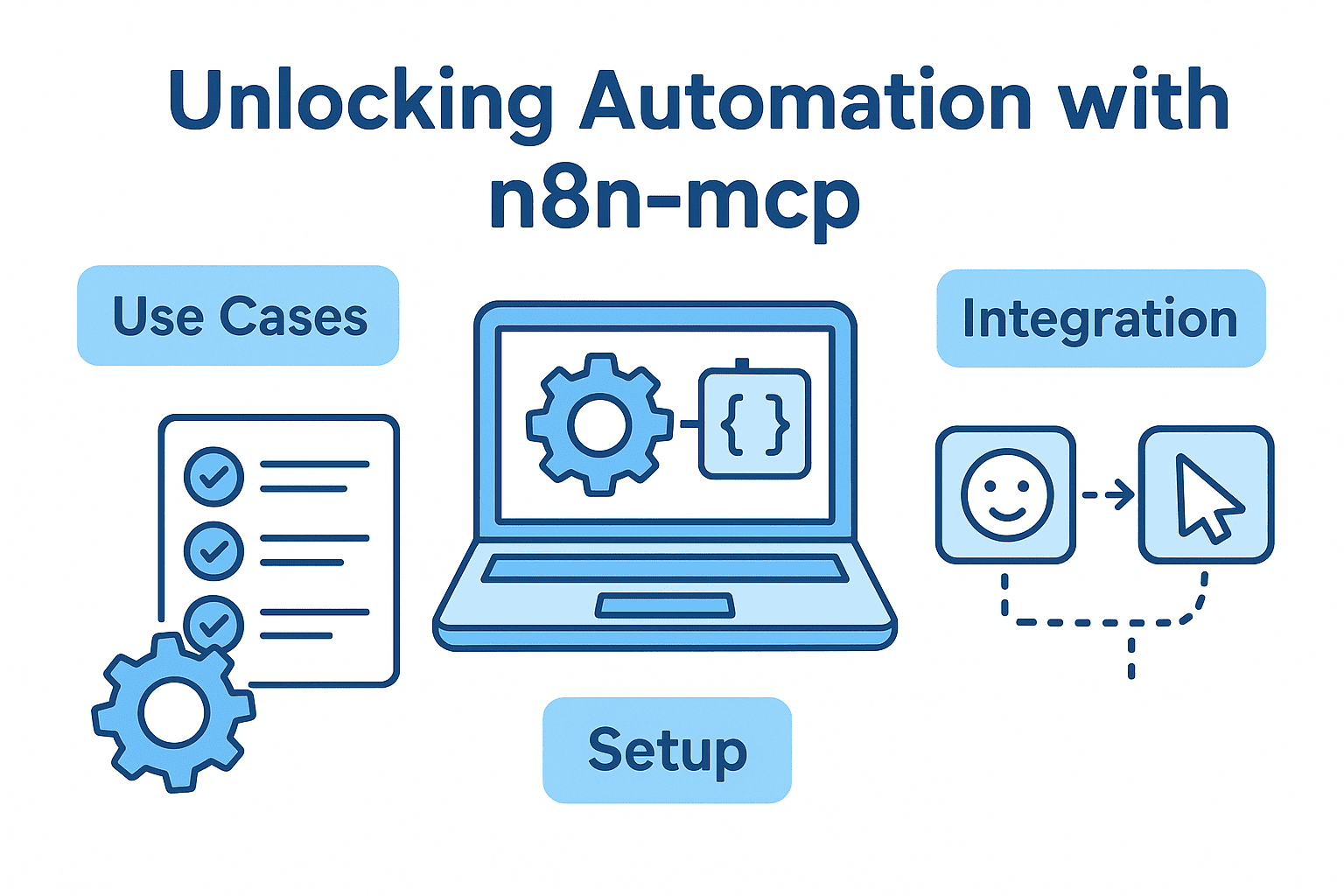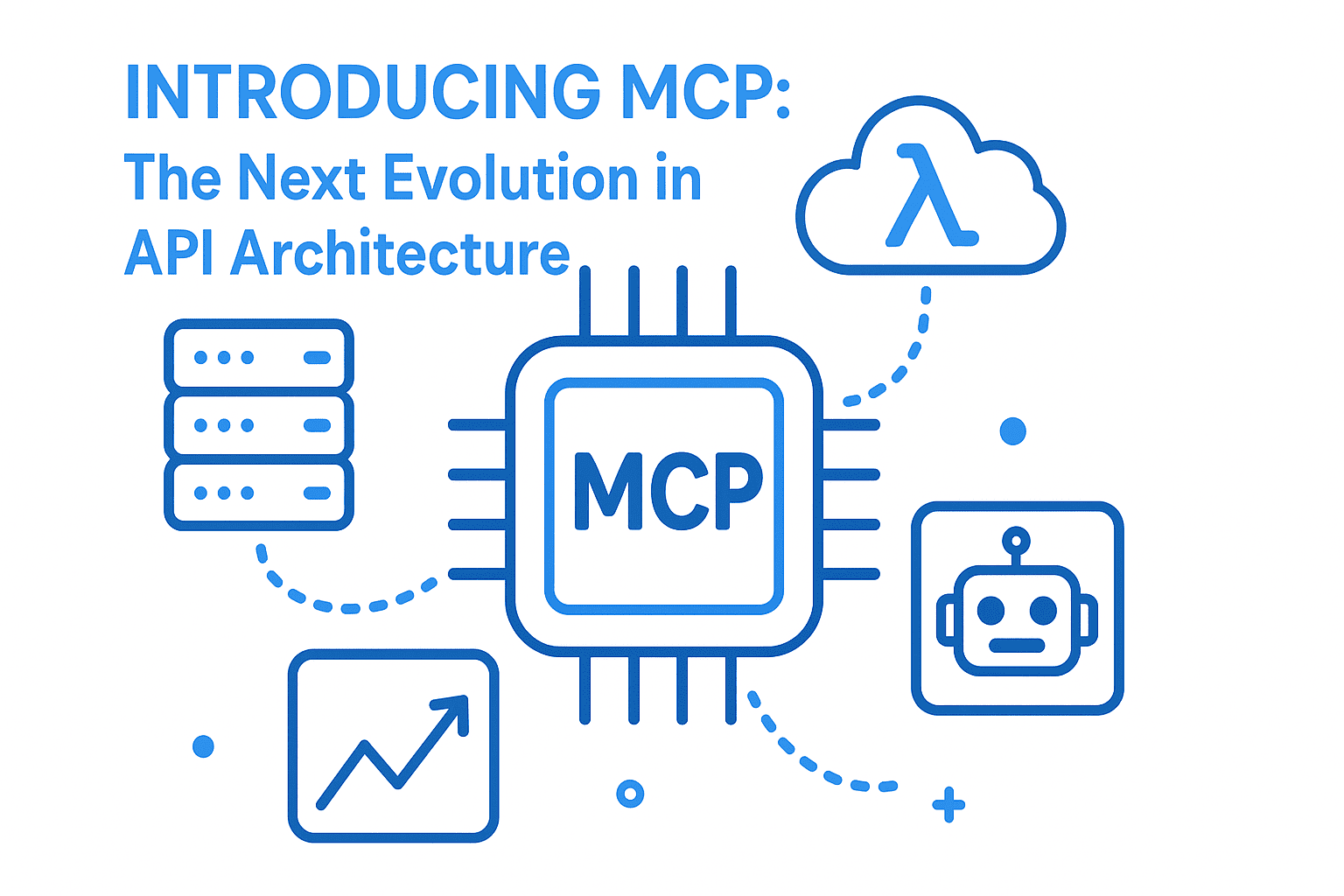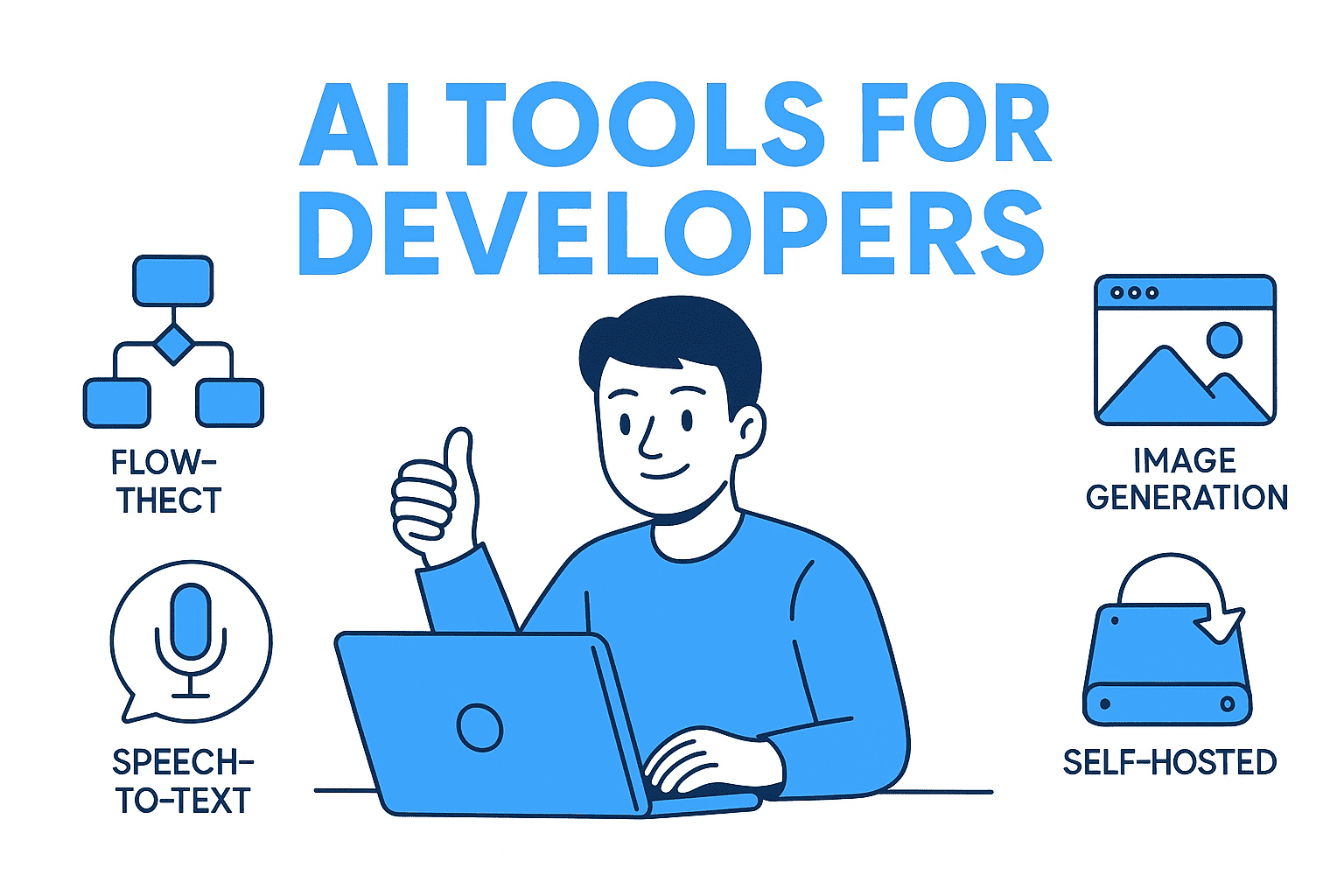Are you looking to supercharge your workflow automation on your local machine? Whether you’re a developer, business professional, or automation enthusiast, n8n-mcp is a game-changing tool for connecting n8n with your desktop environment. In this guide, we’ll explore what n8n-mcp is, its top use cases, how to set it up (including with Claude Desktop and Cursor), and provide helpful resources for getting started.
What is n8n-mcp?
n8n-mcp is a custom node for the open-source automation platform n8n. It lets you send commands to the MCP (Multi Command Processor) server, unlocking the ability to automate desktop actions directly from your n8n workflows. With n8n-mcp, you can control local applications, simulate keyboard and mouse actions, and bridge the gap between cloud and desktop automation.
Why Use n8n-mcp? (Top Use Cases)
- Automated Desktop Tasks: Launch, close, or control applications automatically in response to workflow triggers.
- Claude Desktop Integration: Trigger Claude Desktop actions—like opening the app, sending prompts, or fetching results—directly from n8n.
- Cursor Automation: Move your mouse, click, or type text to automate interactions with GUI applications that don’t have an API.
- Hybrid Cloud & Local Automation: Combine online data with desktop actions, creating seamless end-to-end workflows.
- Enhanced Productivity: Automate repetitive manual steps and save time on daily tasks.
How to Set Up n8n-mcp (Step-by-Step)
Prerequisites
- A running n8n instance (self-hosted or desktop)
- MCP server installed on your computer (MCP GitHub)
- Claude Desktop and/or Cursor installed (if you want to automate them)
Installation Instructions
-
Install MCP Server
- Follow the official MCP installation guide to set up the MCP server on your local machine.
-
Add n8n-mcp Node to n8n
- Open n8n and go to “Manage Nodes.”
- Search for
n8n-mcpand install it, or manually add it as a custom node following these steps.
-
Configure n8n-mcp
- In your workflow, add the MCP node.
- Enter your MCP server address (e.g.,
localhost:port). - Specify the command (e.g., launch an app, simulate a click, type text).
Example: Automate Claude Desktop with n8n-mcp
Let’s say you want to launch Claude Desktop and send a prompt when a new file appears in a folder:
-
Create a Workflow in n8n
- Add a “Watch Folder” trigger.
- Add an MCP node:
open "path/to/ClaudeDesktop.exe" - Add another MCP node to send keystrokes or clipboard content to Claude Desktop.
-
Automate Cursor Actions
- Use MCP commands like
move_cursor x yorclickto interact with GUI elements.
- Use MCP commands like
Example: GUI Automation with Cursor
For apps without APIs, use n8n-mcp to:
- Move the cursor to a specific button
- Click the button
- Type text or use keyboard shortcuts
SEO & GEO Optimization Tips
- Use region-specific keywords in your workflow descriptions (e.g., “automate desktop tasks in Europe/Asia/Americas”).
- Include location-based triggers in your n8n workflows for local business automation.
- Optimize your workflow for local time zones and languages supported by n8n-mcp and MCP.
Watch a Video Tutorial
For a step-by-step video walkthrough on how to use n8n-mcp, check out this YouTube tutorial:
Conclusion
n8n-mcp brings the power of n8n automation to your desktop, enabling you to automate tasks with Claude Desktop, Cursor, and any other application on your computer. Whether you’re in the US, Europe, Asia, or anywhere else, n8n-mcp can help you boost productivity and streamline your workflows.
Ready to get started?
Visit the n8n-mcp GitHub repository for more details, documentation, and advanced examples.
🤝 Need a Custom RSVP System or Dashboard?
I help businesses build tools that actually work — even on tight deadlines.
Whether you're planning an event, need internal tools, or want a custom dashboard for your team — I can help.
Reach out:
📧 Email: safi.abdulkader@gmail.com | 💻 LinkedIn: @abdulkader-safi | 📱 Instagram: @abdulkader.safi | 🏢 DSRPT
Drop me a line, I’m always happy to collaborate! 🚀