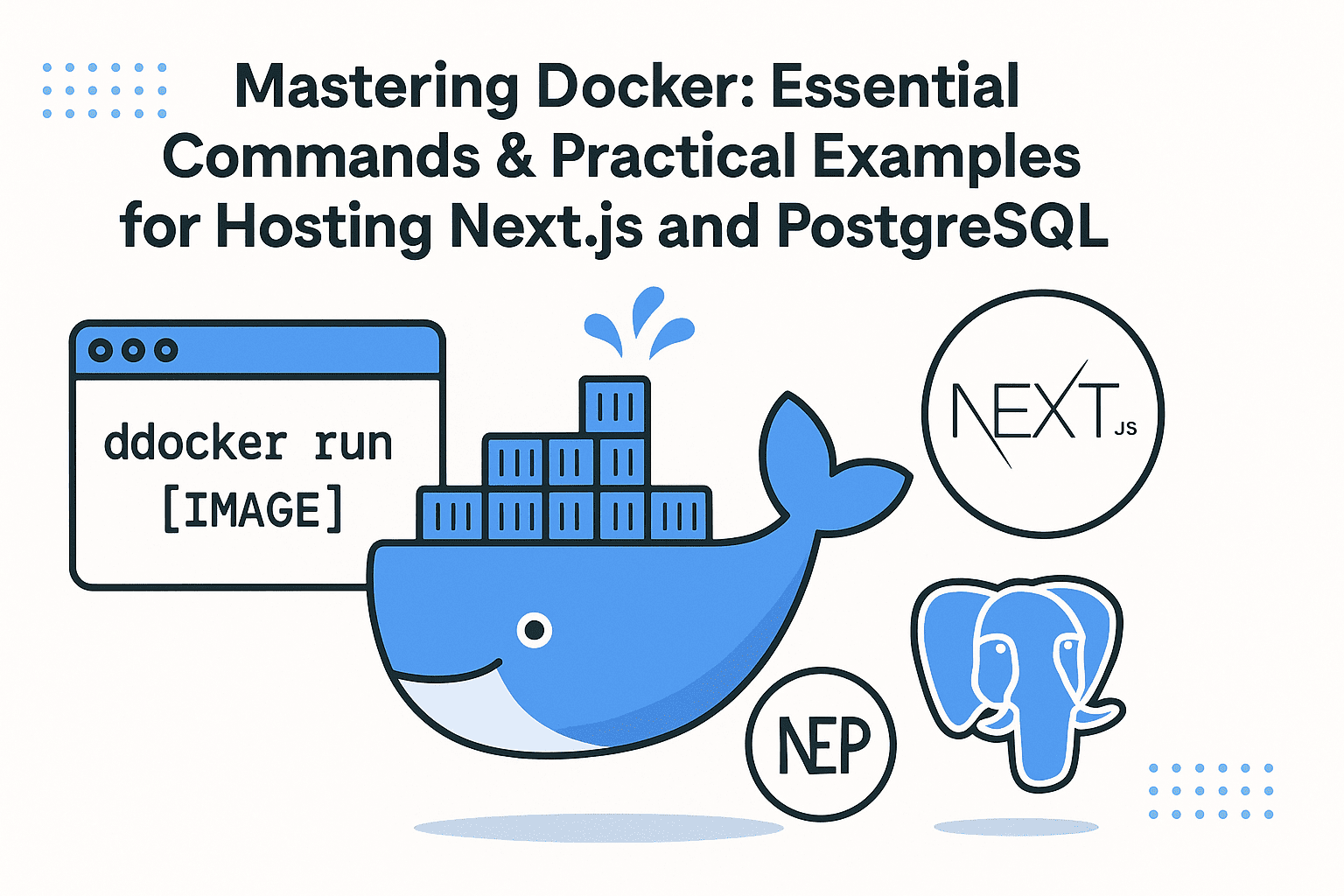Docker has revolutionized how developers build, test, and deploy applications by containerizing code into lightweight, portable packages. Whether you're a beginner or an experienced developer, understanding Docker's core concepts and commands can streamline your workflow. In this blog, we’ll explore essential Docker commands, create a practical example of hosting a Next.js application, and demonstrate how to set up a PostgreSQL database using Docker.
🛠️ What is Docker?
Docker is a platform that packages applications with their dependencies into containers. Containers are isolated environments that run consistently across different systems, eliminating "it works on my machine" issues.
🔧 Top Docker Commands You Need to Know
-
docker run [IMAGE]
Launches a container from an existing image.docker run hello-world -
docker images
Lists all Docker images on your system.docker images -
docker ps
Displays running containers.docker ps -
docker build [OPTIONS] [PATH]
Builds a Docker image from aDockerfile.docker build -t my-next-app . -
docker-compose up
Orchestrate multi-container apps (e.g., a Next.js app + PostgreSQL). -
docker stop [CONTAINER_ID]
Stops a running container. -
docker rm [CONTAINER_ID]
Removes a stopped container. -
docker rmi [IMAGE_ID]
Removes an unused image.
🧱 Example 1: Hosting a Next.js Application with Docker
Step 1: Create a Simple Next.js App
Start by creating a basic Next.js project:
npx create-next-app@latest my-next-app
cd my-next-app
Update pages/index.js to display a simple message:
export default function Home() {
return <h1>Hello from Next.js!</h1>
}
Step 2: Build a Docker Image
Create a Dockerfile in your project root:
# Use the official Node.js image as a parent
FROM node:18
# Create workspace directory
WORKDIR /app
# Copy package.json and install dependencies
COPY package*.json ./
RUN npm install
# Copy the rest of the application code
COPY . .
# Expose port for Next.js (3000)
EXPOSE 3000
# Command to run the app
CMD ["npm", "run", "dev"]
Step 3: Run the Container
Build and run your Docker image:
docker build -t my-next-app .
docker run -d -p 3000:3000 my-next-app
Verify: Access http://localhost:3000 in your browser to see the app!
🐢 Example 2: Hosting PostgreSQL with Docker
Step 1: Use the Official PostgreSQL Image
Run a PostgreSQL container using docker run:
docker run --name my-postgres \
-e POSTGRES_USER=admin \
-e POSTGRES_PASSWORD=123456 \
-e POSTGRES_DB=mydb \
-p 5432:5432 \
-d postgres
Explanation:
--name: Assigns a name to the container.-e: Sets environment variables for PostgreSQL credentials.-p: Maps the container’s port 5432 to your host’s port.-d: Runs the container in detached mode.
Step 2: Connect to PostgreSQL
Use psql from the container shell to test the connection:
docker exec -it my-postgres psql -U admin -d mydb
Tip: To persist data, use a volume:
docker run --name my-postgres \
-e POSTGRES_USER=admin \
-e POSTGRES_PASSWORD=123456 \
-e POSTGRES_DB=mydb \
-p 5432:5432 \
-v /path/to/host/data:/var/lib/postgresql/data \
-d postgres
🚀 Docker Compose Example: Next.js + PostgreSQL
Use docker-compose.yml to run both services together:
version: '3'
services:
nextjs:
build: ./next-app
ports:
- "3000:3000"
postgres:
image: postgres:16
environment:
POSTGRES_USER: admin
POSTGRES_PASSWORD: 123456
POSTGRES_DB: mydb
ports:
- "5432:5432"
volumes:
- postgres_data:/var/lib/postgresql/data
volumes:
postgres_data:
Run with:
docker-compose up -d
📚 Resources to Deepen Your Docker Knowledge
📌 Final Thoughts
Docker simplifies development and deployment workflows by standardizing environments. Whether you're building a static site with Next.js or setting up a PostgreSQL database, Docker's flexibility ensures your app runs consistently everywhere. Start small with these examples and expand into more complex projects!
Happy containerizing! 🎉