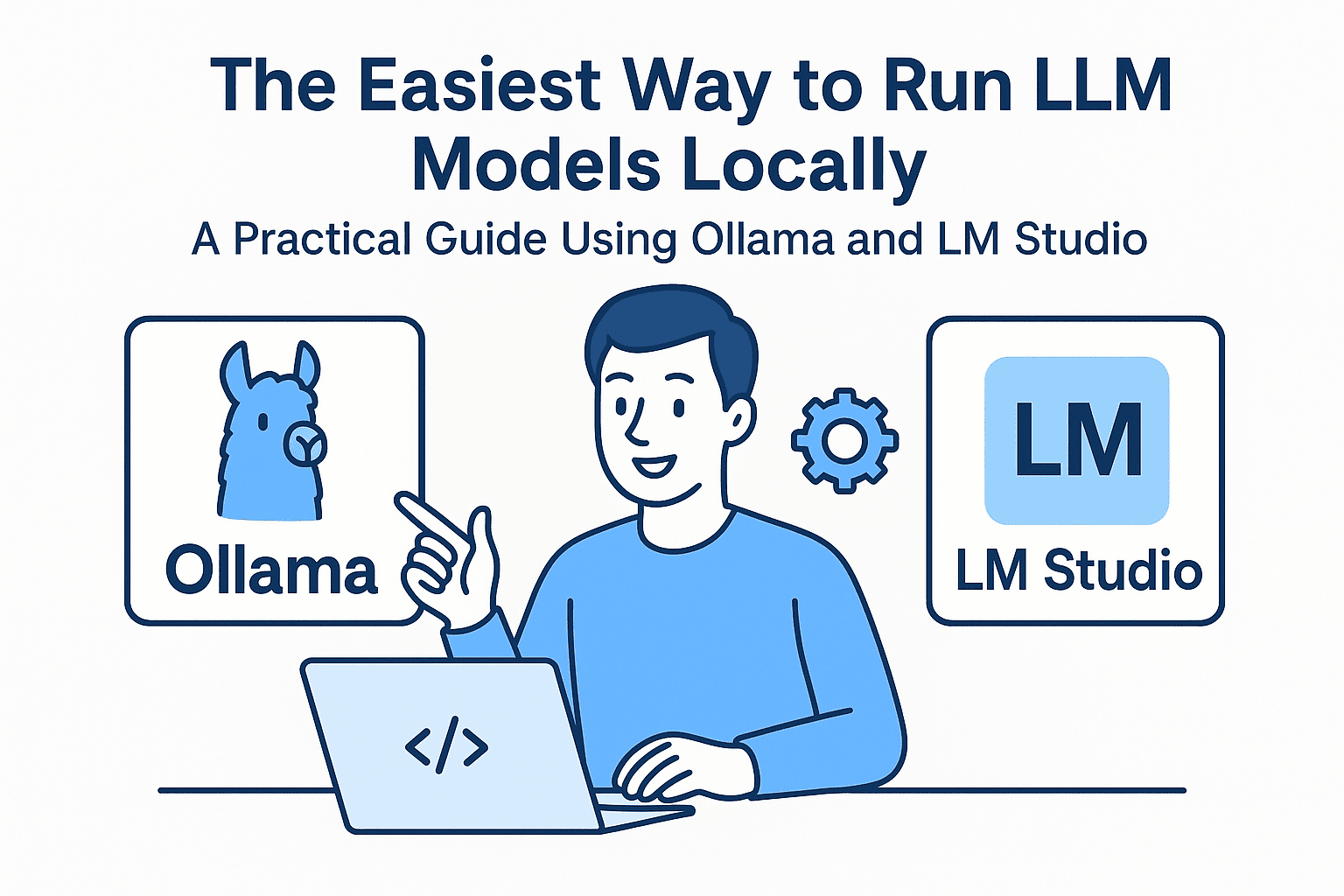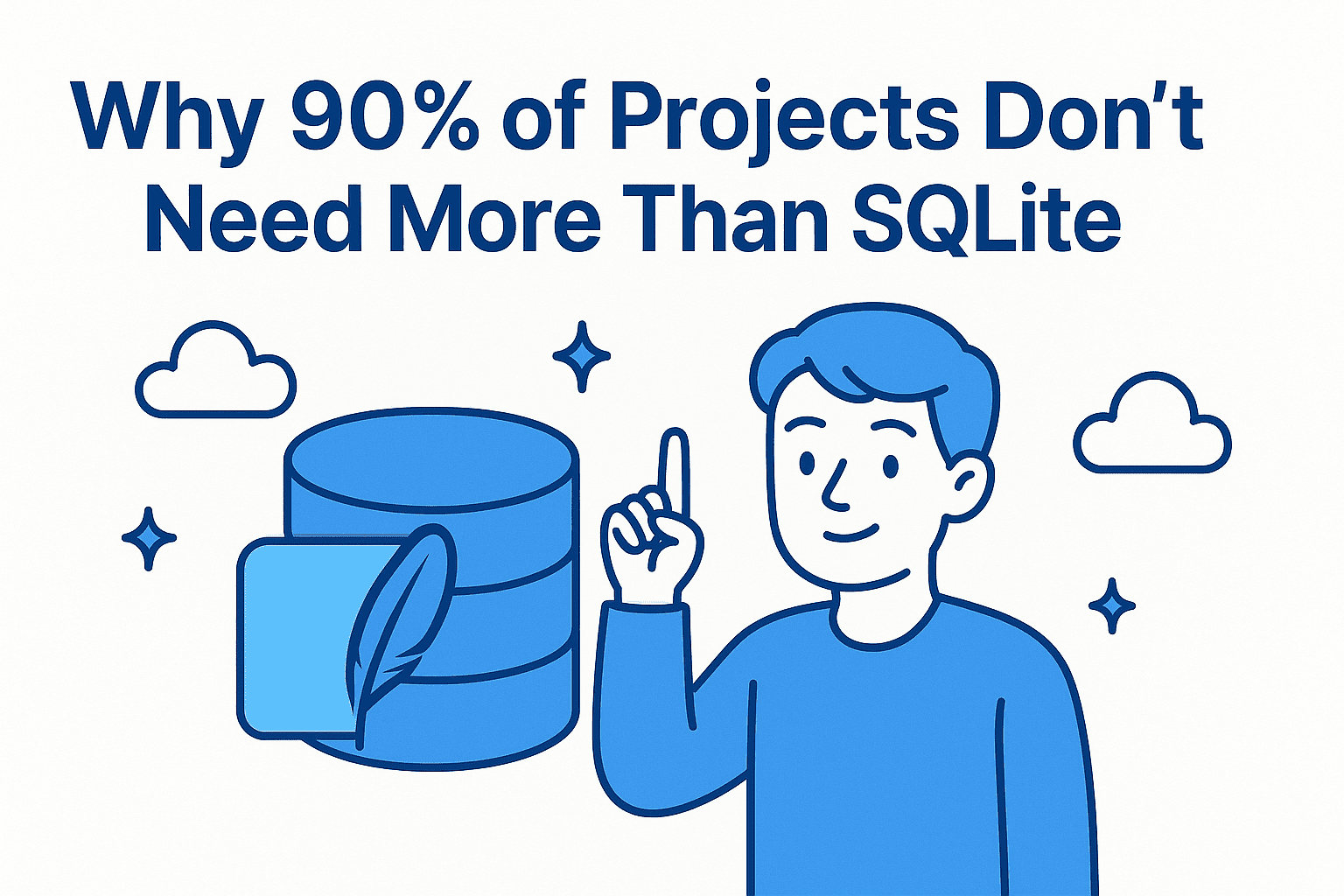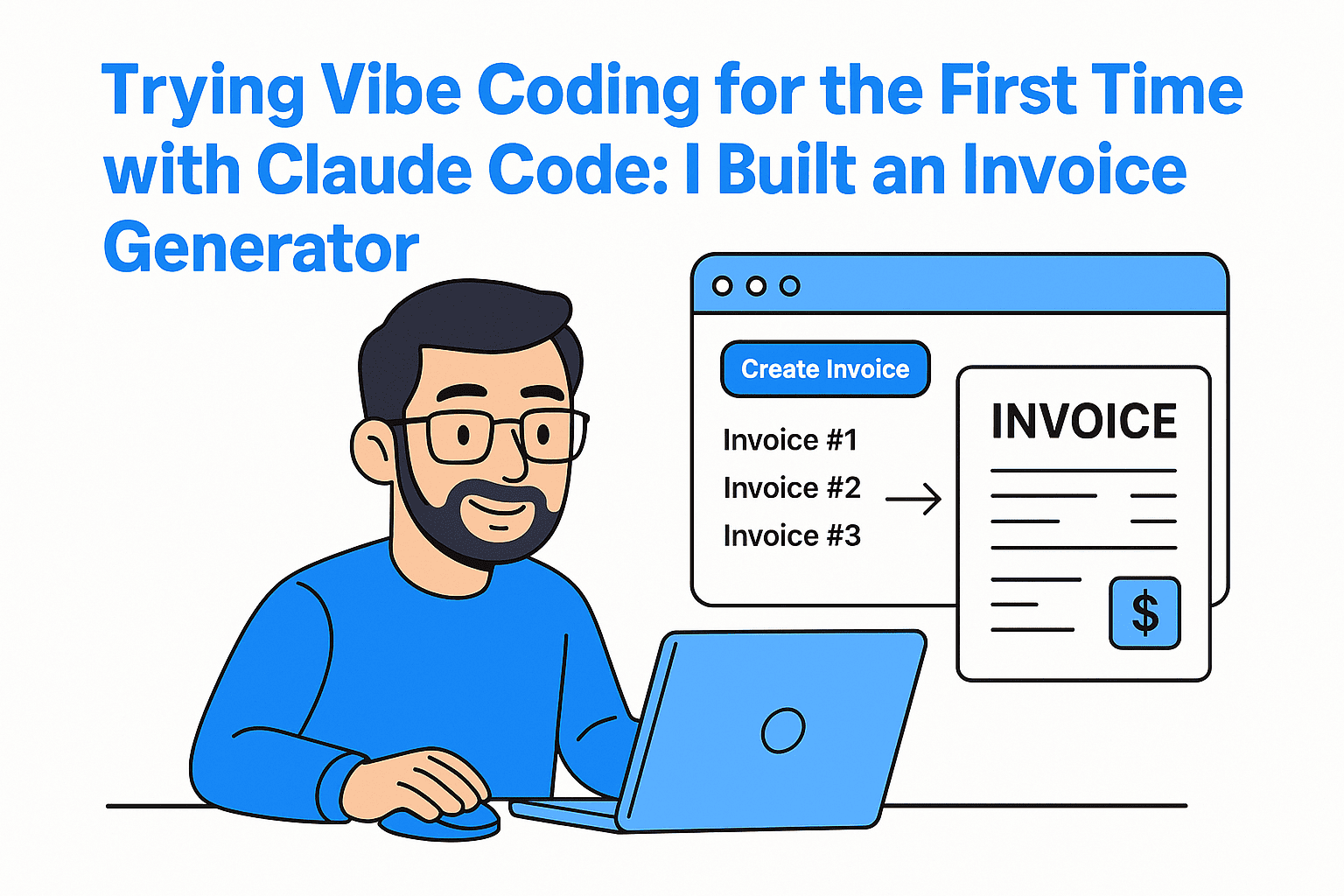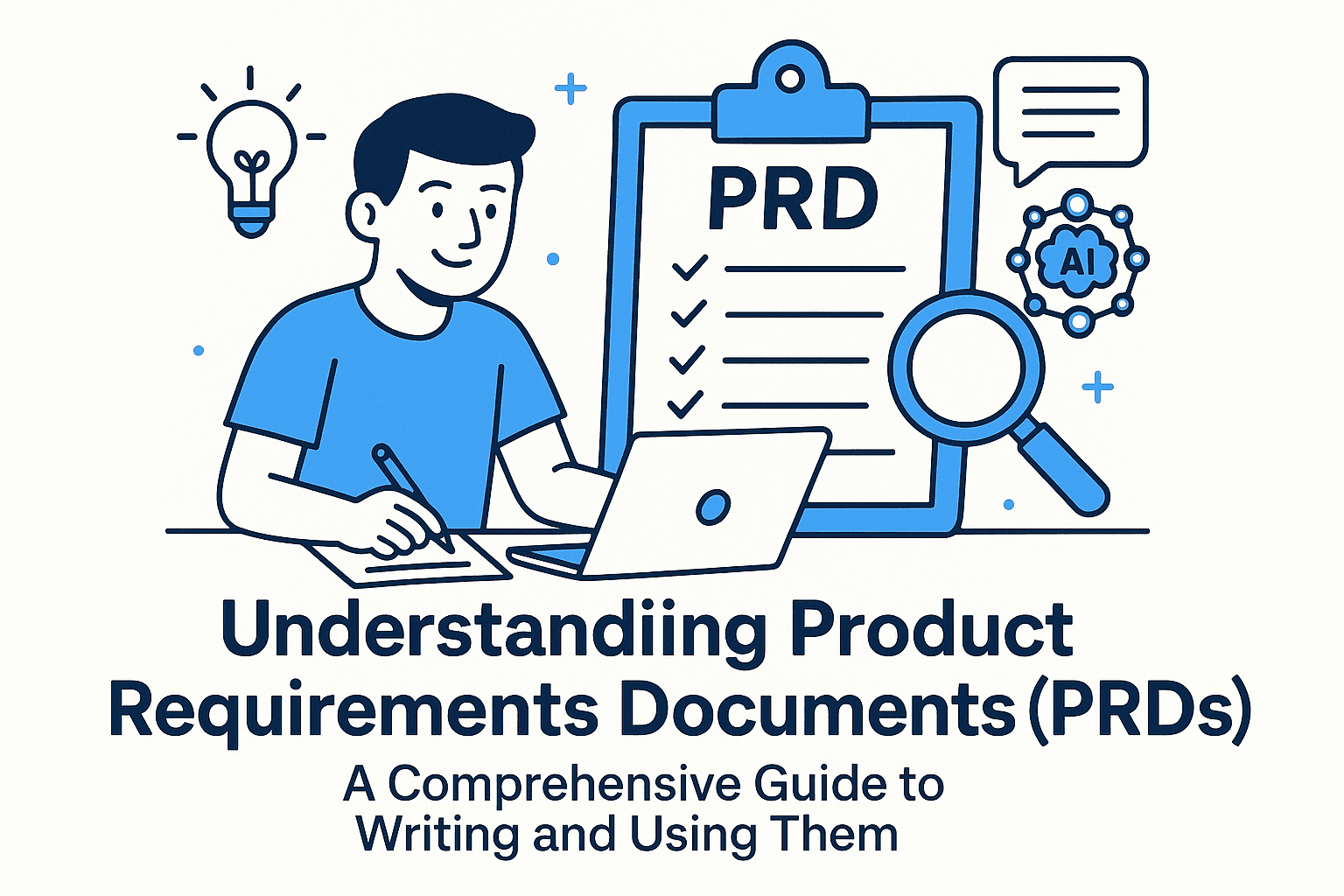Running large language models (LLMs) on your local machine has become increasingly popular for privacy, cost-efficiency, and performance. While cloud-based solutions like Azure or Google Cloud offer powerful computation, they often come with costs and dependency on internet connectivity. Fortunately, tools like Ollama and LM Studio make it easier than ever to run LLMs locally, without requiring a developer's degree. In this guide, we’ll walk you through the easiest way to set up these tools and suggest the best models based on your device’s hardware.
What Are Ollama and LM Studio?
1. Ollamas: The New Kid on the Block
Ollama is a lightweight, open-source platform designed for running and interacting with LLMs locally. It offers:
- Ease of Use: A simple CLI (Command Line Interface) and a web-based dashboard for model management.
- Compatibility: Supports models like LLaMA, Mistral, and Phi-3 out of the box.
- Optimization: Efficient memory management for lower-end hardware.
- Community Focus: Regular updates and a growing model library.
Pros:
- Beginner-friendly setup (no complex dependencies).
- Fast startup time for model loading.
- Great for experimentation with smaller models.
Cons:
- Limited customization compared to LM Studio (e.g., training your own models isn’t supported).
2. LM Studio: The Powerhouse for Advanced Users
LM Studio is a more traditional tool, ideal for users who want fine-grained control over their LLM setup. It’s built on LLMware and supports a wide range of models, including:
- LLaMA series (e.g., LLaMA-7B, LLaMA-13B)
- Mistral models (e.g., Mistral-7B, Mixtral-8x7B)
- Phi-3 and Qwen (e.g., Qwen1.5, Qwen3)
- OpenChat and other open-source LLMs
Pros:
- Full control over model parameters (e.g., precision, batch size).
- Supports GPU acceleration via CUDA for faster inference.
- Customizable for specific use cases (e.g., chatbots, code generation).
Cons:
- Requires some technical knowledge for setup (e.g., installing PyTorch, CUDA drivers).
- More resource-intensive for larger models.
How to Choose: Ollama vs. LM Studio
| Feature | Ollama | LM Studio |
|---|---|---|
| Ease of Setup | ✅ Simple CLI install | ⚠️ Requires CUDA/PyTorch installation |
| Model Diversity | Limited to preloaded models | Wide range of models |
| GPU Support | Basic (CPU-only by default) | Full GPU acceleration available |
| Community/Updates | Growing and active | Established, but slower updates |
Decision Rule of Thumb:
- Use Ollama if you want a no-frills setup for smaller models.
- Use LM Studio if you need flexibility (e.g., GPU optimization, custom models).
Model Recommendations Based on Device Specs
Running LLMs locally depends heavily on your device’s RAM and GPU. Below are model suggestions for different hardware configurations:
1. Low-Resource Devices (8GB RAM or Less)
Best Choice: Smaller LLMs that fit in 10GB of RAM.
- Model Example: Phi-3 (3.8B parameters)
- Pros: Fast on CPU, supports conversational tasks.
- Cons: Slightly less powerful than larger models.
- Alternative: Llama 2-7B
- Note: Requires ~10GB RAM; may not run on lower-end devices.
2. Mid-Range Devices (16GB RAM + CPU Only)
Best Choice: Balanced models for general-purpose use.
- Model Example: Mistral-7B
- Pros: Efficient on CPU, strong in code and reasoning.
- Cons: May struggle with very long prompts.
- Alternative: Qwen1.5 (1.5B params)
- Pros: Optimized for speed and memory efficiency.
3. High-End Devices (32GB+ RAM + GPU Available)
Best Choice: Larger models for advanced tasks.
- Model Example: Mixtral-8x7B
- Pros: Exceptional performance for code, math, and reasoning.
- Cons: Requires 20+ GB RAM for full precision.
- Alternative: LLaMA-3 (70B params)
- Note: Use with GPU acceleration for faster results.
4. High-End Devices with GPU (NVIDIA CUDA Supported)
Best Choice: Full-scale LLMs for heavy-duty tasks.
- Model Example: Llama 3-405B
- Pros: Near-human performance in reasoning and language understanding.
- Cons: Requires ~40GB VRAM for full precision; may need model quantization.
Tips for Optimizing Performance
- Quantize Models: Use 4-bit or 8-bit versions to reduce memory usage (e.g.,
ollama run llama3:4bit). - Use CPU with LM Studio: If GPU is unavailable, optimize via batch size and context length settings.
- Monitor RAM Usage: Avoid running multiple large models simultaneously.
- Backup and Portability: Ollama’s lightweight design makes it easy to move models between devices.
Conclusion: The Easy Way to Run LLMs Locally
Whether you’re a developer or a casual user, Ollama and LM Studio offer distinct advantages for running LLMs offline. For most users, Ollama is the best starting point due to its simplicity and performance on standard hardware. However, if you need advanced customization or GPU acceleration, LM Studio is the way to go.
Final Advice: Start with a smaller model like Phi-3 or Mistral-7B, and scale up as your hardware allows. With these tools, you can harness the power of LLMs without relying on cloud providers, keeping your data private and your costs low.
Ready to get started? Try Ollama first, it’s the easiest way to run LLMs on your own machine!
Need help choosing a model? Drop a comment below, and I’ll tailor the best option for you!
🚀 Let’s build something amazing! If you have a project in mind or need help with your next design system, feel free to reach out.
📧 Email: safi.abdulkader@gmail.com | 💻 LinkedIn: @abdulkader-safi | 📱 Instagram: @abdulkader.safi | 🏢 DSRPT
Drop me a line, I’m always happy to collaborate! 🚀