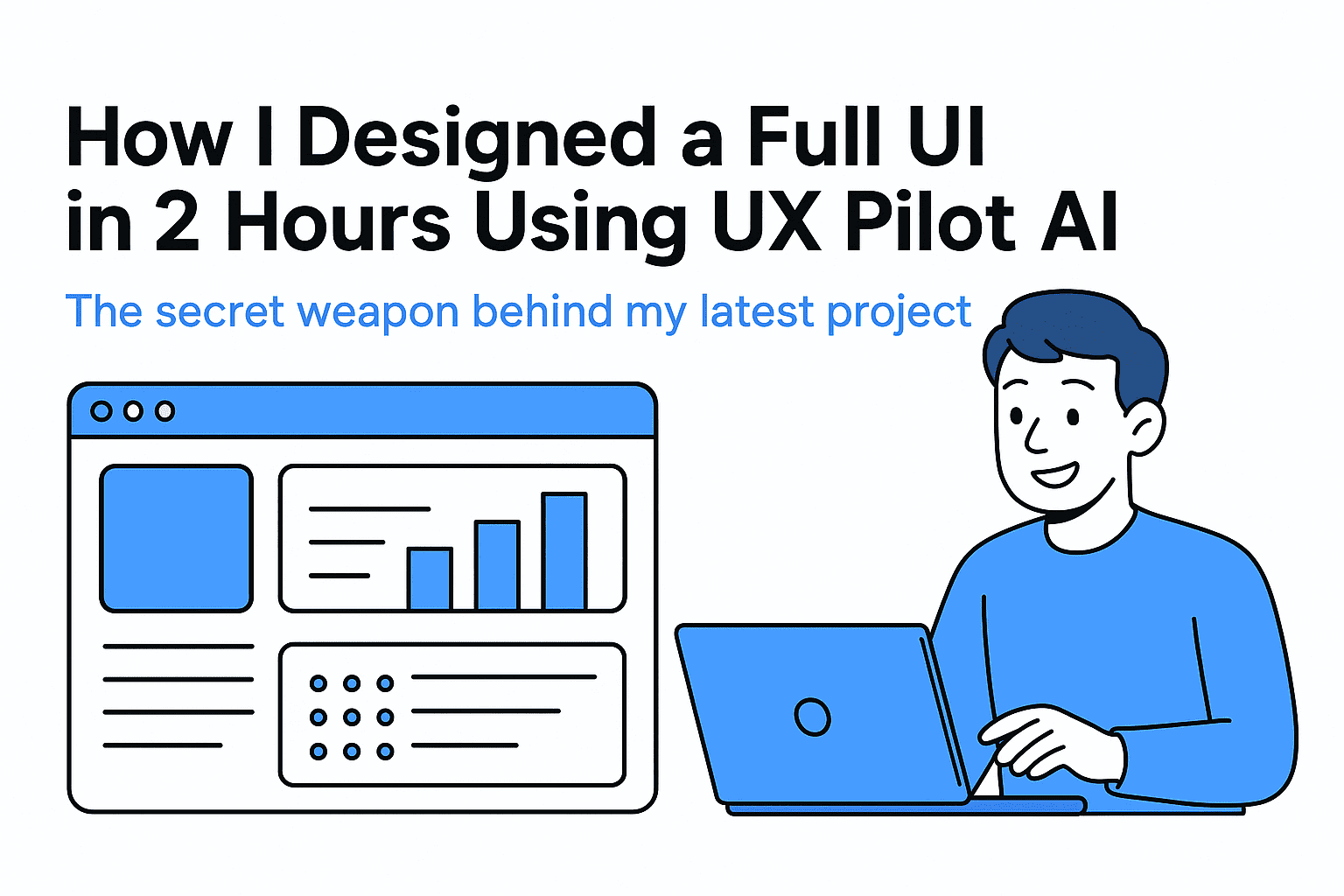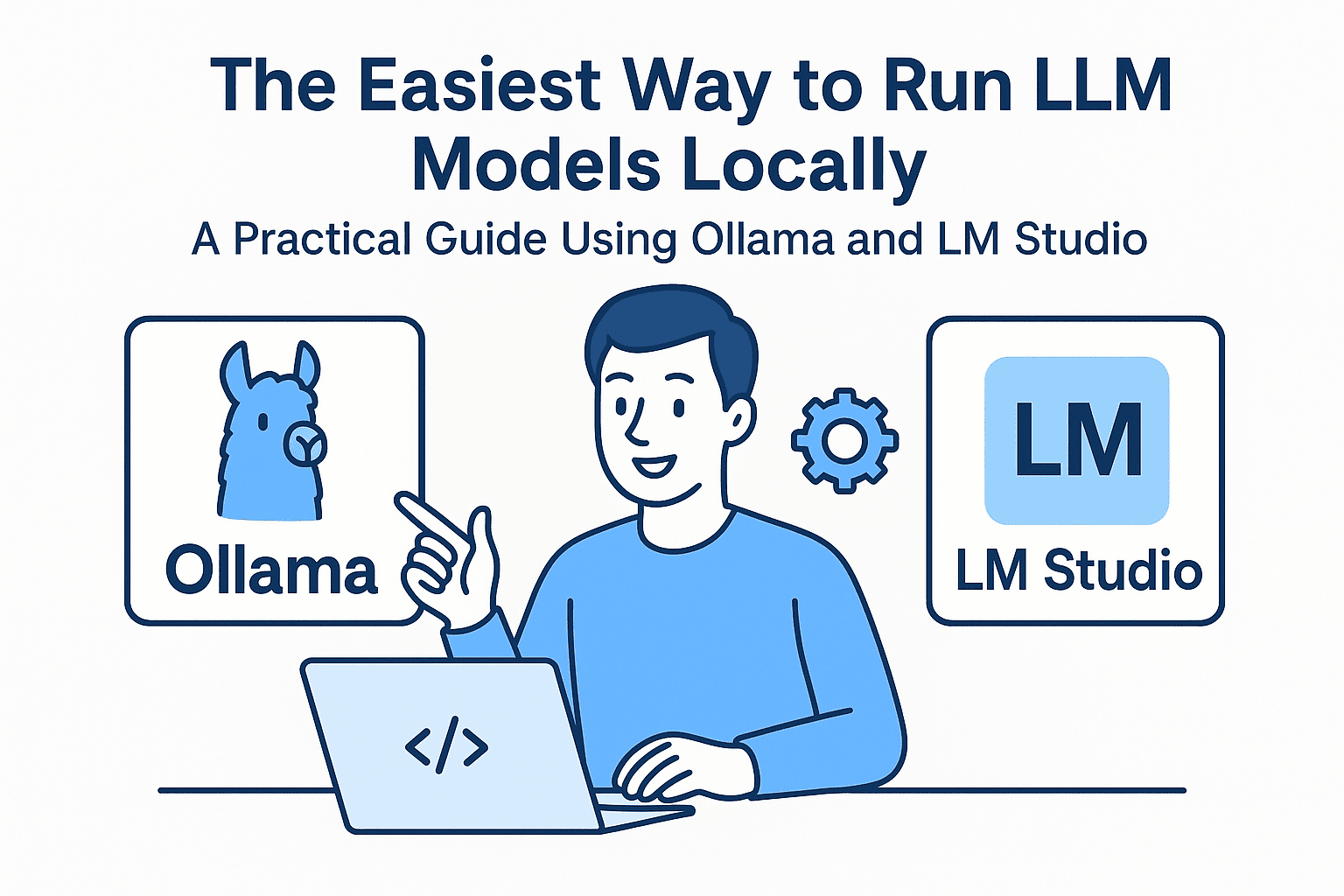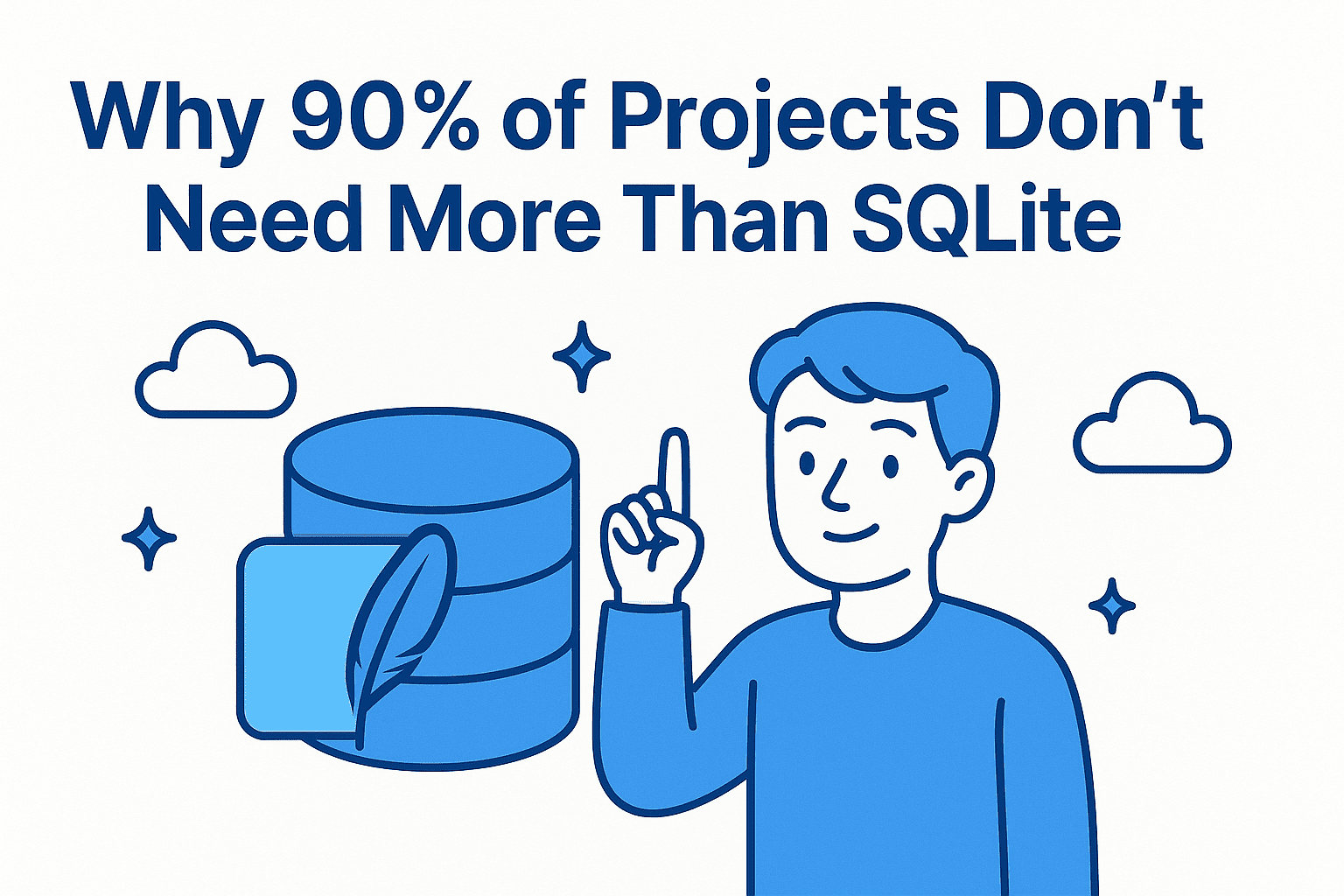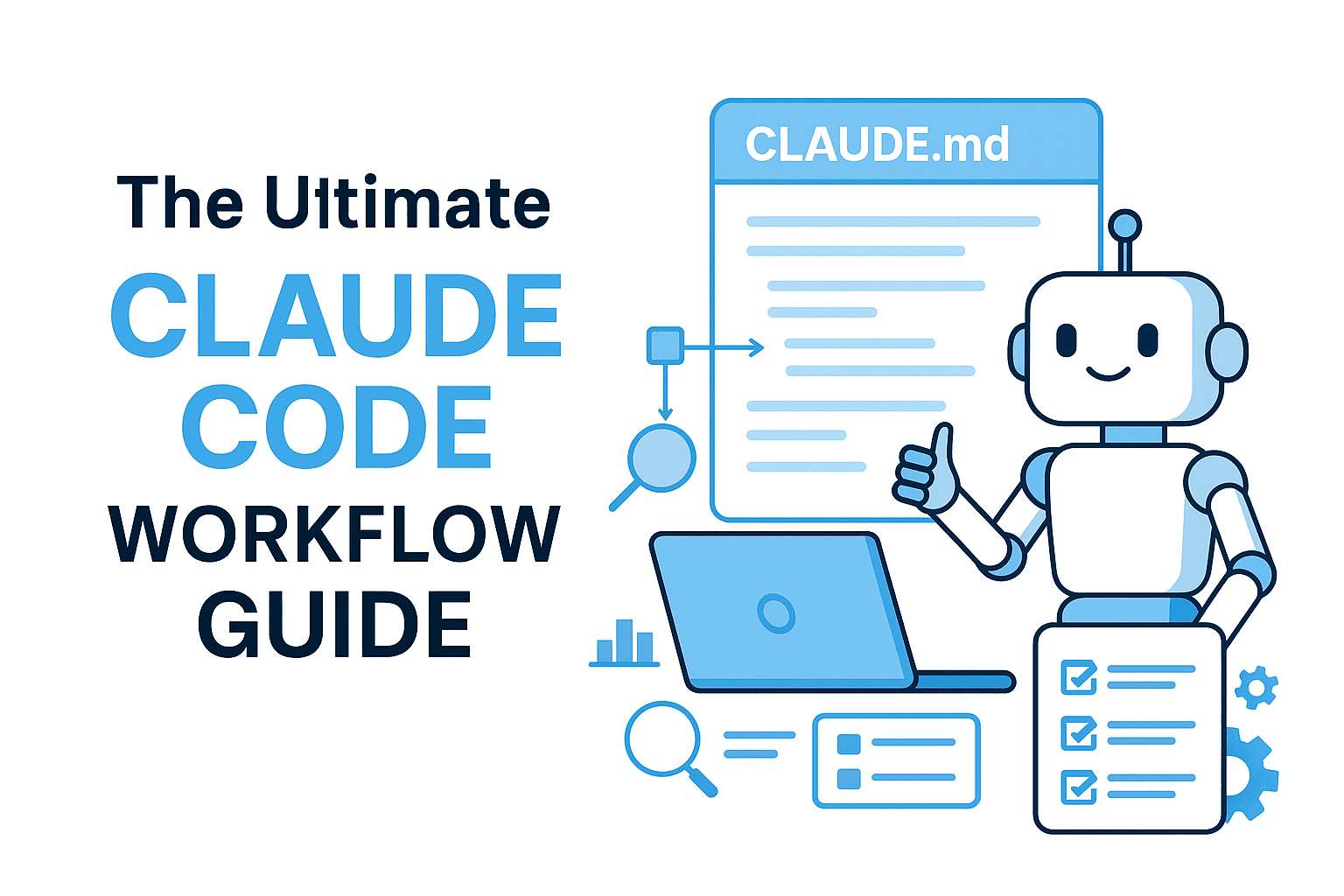The secret weapon behind my latest project
Designing a good UI takes time. Great UI? Even more. But what if I told you I designed a full project layout, clean, responsive, modern, in just 2 hours?
Thanks to UX Pilot, that’s exactly what happened.
Let’s break it down:
What is UX Pilot?
UX Pilot is an AI tool made for UI/UX designers, developers, and product teams. Think of it like ChatGPT, but instead of writing essays, it designs websites, apps, and dashboards.
You describe your project. UX Pilot creates your layout, structure, and wireframes, almost instantly. No fluff. Just solid design foundations.
Key Features That Helped Me Fly Through My Design
-
Prompt-to-design flow
You enter a clear prompt. It responds with clean, structured layouts, desktop and mobile. -
Figma-ready
You get a link to open the design directly in Figma. No manual redrawing. No wasted time. -
Dark/light themes support
Perfect for modern dev tools, SaaS apps, dashboards. -
Component-based output
Buttons, forms, cards, navbars, everything is reusable. -
Multiple variations
You can ask it for 3 versions of the same layout, pick the best and go from there. -
Tailored UX
It doesn't just throw shapes on a screen. It understands UX logic. It places CTAs where they make sense. It respects visual hierarchy.
The Design Process (Step-by-Step)
Here’s how I used UX Pilot to create a full dashboard UI for a project:
-
Wrote the prompt
Example:
Design a dashboard UI for a food delivery business like Talabat. Include a sidebar, analytics charts, recent orders, and light theme. Responsive layout. -
Got instant results
In seconds, UX Pilot generated a layout with:- Sidebar navigation
- Top navbar with search and user info
- Main content area with stats, orders, charts
- Clean spacing and grid system
-
Tweaked the layout
I asked:
Make it dark mode. Add a mobile version. Show 3 chart types.
And just like that, it adjusted everything. -
Opened in Figma
I clicked the Figma link, opened the full design, and started customizing.
How to Prompt UX Pilot (The Smart Way)
Here’s what works best when writing prompts:
-
Be specific
- Good:
Create a mobile-first blog layout with categories, featured post, and dark mode - Bad:
Design a blog
- Good:
-
Mention your use case
- Example:
Dashboard for freelancers to track income and invoices
- Example:
-
List required sections
- Example:
Navbar, sidebar, charts, invoice table, user profile
- Example:
-
State your tone/theme
- Example:
Minimalist, light theme, clean grid, bold headings
- Example:
-
Use short sentences
It processes simple instructions better than long paragraphs.
The Result: My 2-Hour Design
Here’s what I managed to do:
- Full landing page
- Mobile & desktop versions
- All done in Figma
- Includes cards, modals, navigation, and charts
Honestly, this would’ve taken 6–8 hours if I started from scratch.
| dashboard 1 | dashboard 2 |
|---|---|
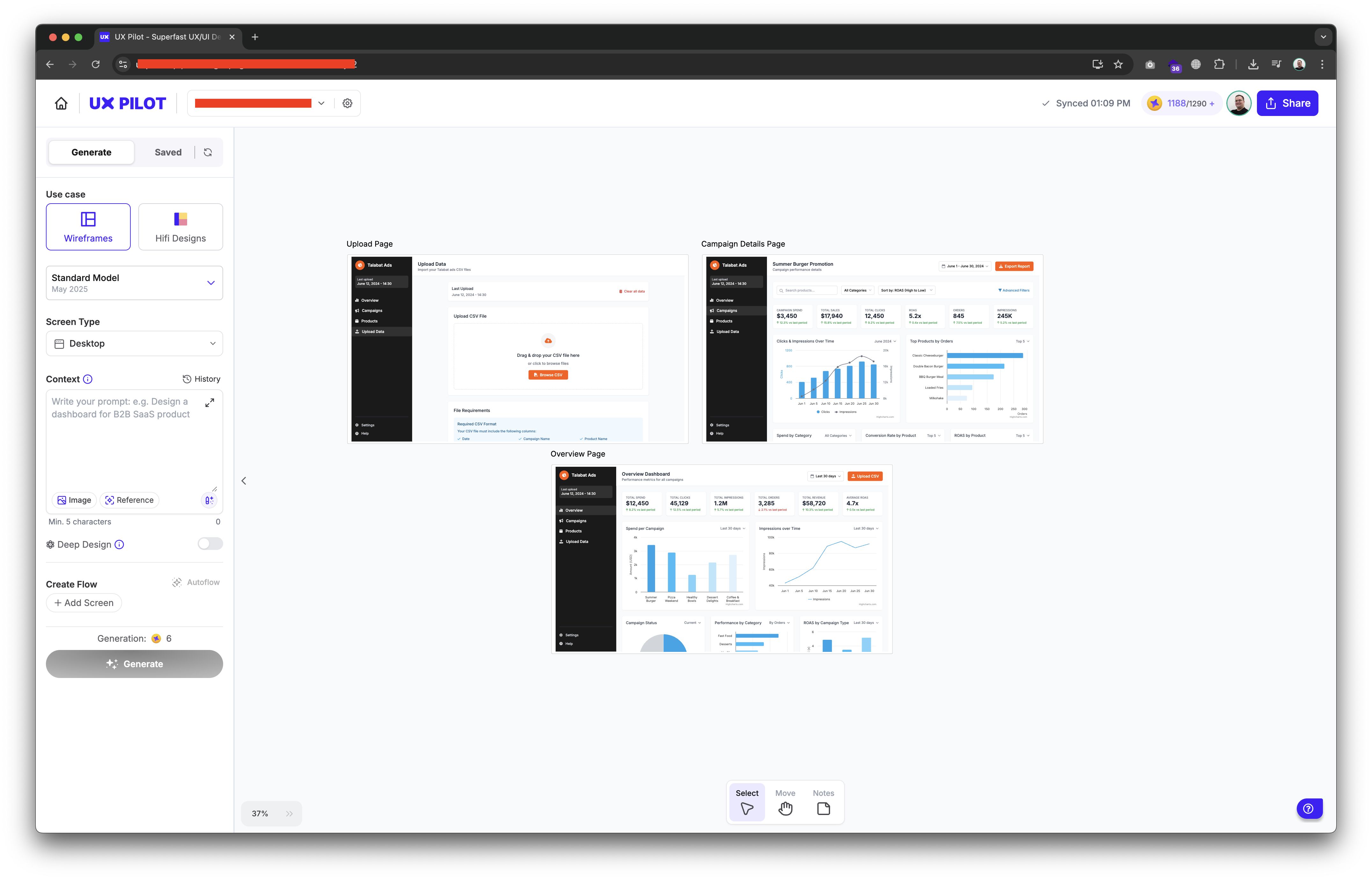 |
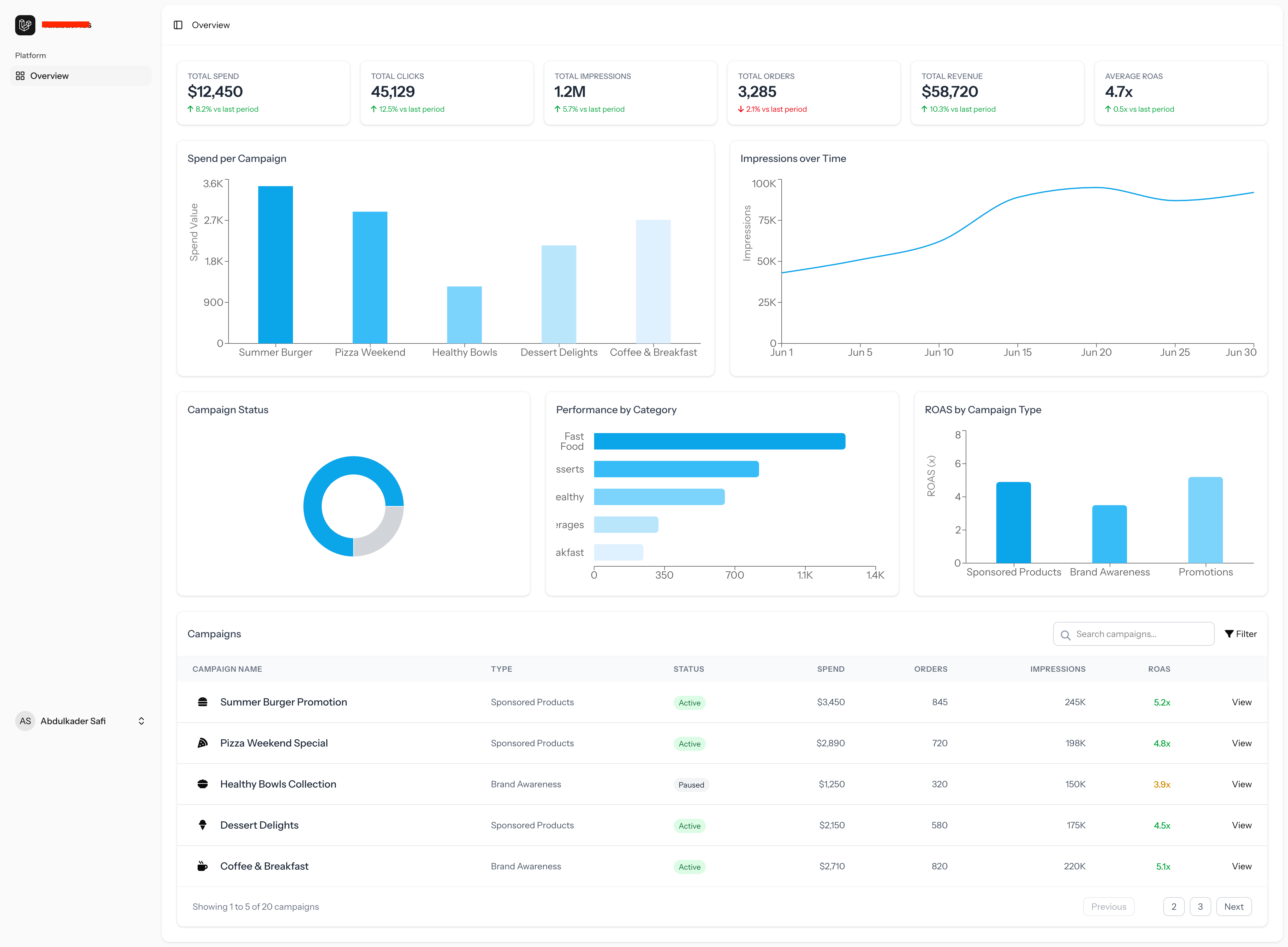 |
Final Thoughts
UX Pilot doesn’t replace designers.
It makes designers faster.
It’s like having a junior designer on your team who never sleeps, never runs out of ideas, and always gives you a starting point.
If you’re a developer who wants solid UI without wasting time...
Or a designer who needs to move fast on early-stage projects...
UX Pilot is absolutely worth trying.
Next Steps?
Try it out. Use the tips above.
And if you already did, share your favorite prompt. Let’s see what it built.
🚀 Let’s build something amazing! If you have a project in mind or need help with your next design system, feel free to reach out.
📧 Email: safi.abdulkader@gmail.com | 💻 LinkedIn: @abdulkader-safi | 📱 Instagram: @abdulkader.safi | 🏢 DSRPT
Drop me a line, I’m always happy to collaborate! 🚀